How to Enter Labor Transactions
In Work Order, you are able to enter labor hours from your home page and directly on the work order form. You are also able to add labor hours for multiple work orders by clicking on the Labor Hours link under the Quick Launch section on your home page.
Adding Today's Labor from your Home Page
On the home page, your Assigned Work section will list all the work orders that are assigned to you and are not yet completed. You can record today's labor hours for any of these work orders right from the home page.
-
Enter the Action Taken to record what was done to complete the work.
-
Enter the Labor Hours for today.
- Click the Save button to save any information typed into the Action Taken or Today's Labor Hours fields.
-
If you change the status to Complete and click the Save button, today's date will populate as the Actual Completion Date on the work order.
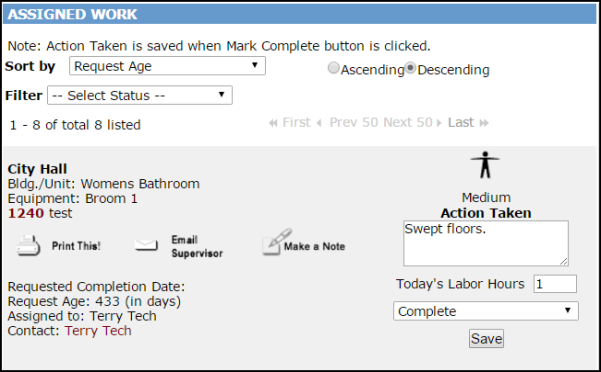
Adding Labor Hours on the Work Order Form
If you need to enter labor hours for multiple days to the same work order, you can do so on the Work Order form.
-
Open an existing work order by clicking on the work order number in the Assigned Work section of your home page or by typing the work order number into the Search for field.
-
Scroll down the work order and look for the section titled Transactions. Click on New Labor Transaction.
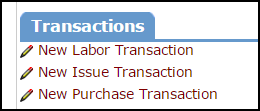
-
Enter the number of hours for each day that work needs to be recorded and click Save. *Note: Each box will have a 0 entered. You can delete this number and then enter your labor hours.
-
Use the Calendar to the left of the screen to select dates not initially displayed.
-
To differentiate between different types of labor time, click the OT (Other Time) link next to the day. Enter your labor hours into the appropriate Other Time fields and click on Save.
-
You can also enter an Action Taken message in the text box below the Work Order ID and change the status of the work order to Complete by checking the Work Complete? box.
-
Click the Save button when you are done entering hours and information to this work order.
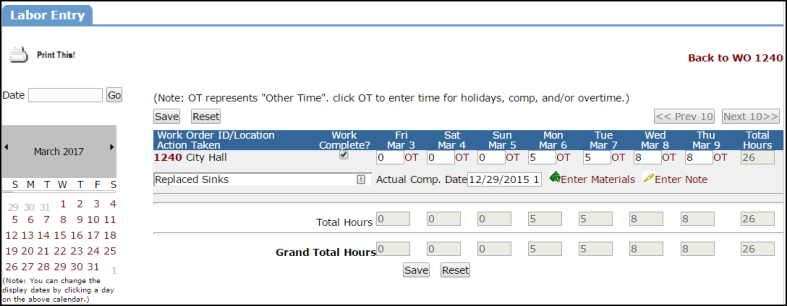
Adding Labor Hours on Multiple Work Orders
You can quickly add labor hours for multiple days onto multiple work orders.
-
Click on the Labor Hours link in the Quick Launch section of the home page.
- You can filter the list by entering a specific date in the Date field or by clicking on a date from the Calendar to the left.
-
Enter the Action Taken notes into the field below the Work Order ID number.
-
Enter your labor hours under each date that you worked on this work order.
-
Other time, such as Overtime, can be added by clicking on the OT link for that date.
-
Enter the Actual Completion Date in the text box if the work has been completed.
-
You can also change the status of the work order to Complete by checking the box under Work Complete?
-
Click the Save button to save the information entered for all work orders.
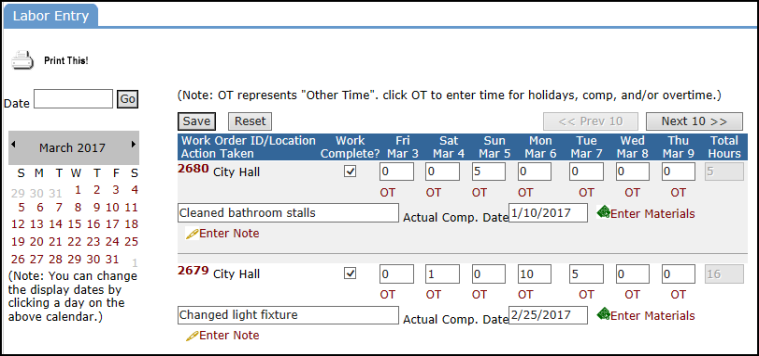
If you need to add Labor Hours to a work order that is not assigned to you, type the Work Order ID number into the Search for box from the Labor Entry page, and click Go. This will add that work order to the list where you can add your labor hours as shown above.
